Getting started with WordFields
Top navigation
The topmost section of your WordFields account remains static regardless of your navigation! The workspace home screen and your profile settings are always just a click away.

Home screen
On the home screen, you can view and access all available document templates. To create a new document, simply click on the desired document template from the list. Additionally, you will find a search bar and a link to Recent Activity to access a list of your most recently created documents.
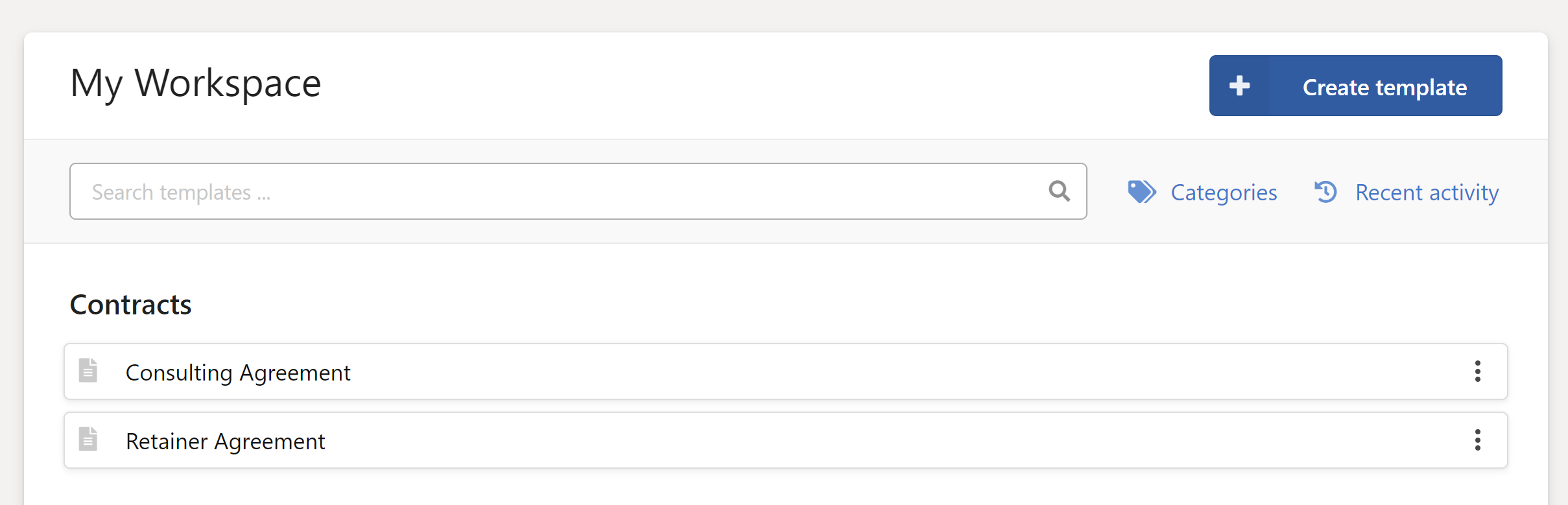
If you are a workspace Administrator you'll see a Create template button. Click on it to create a new template in the workspace. Learn more about creating document templates.
New document screen
After selecting a document template, a form will appear where you must fill out all the required information in order to create a new document. When all form fields are filled out, simply click on the Create document button to generate a document.
Note: WordFields only shows a simplified preview of the document. When the document is generated, all original formatting is perfectly preserved in the generated Word document.
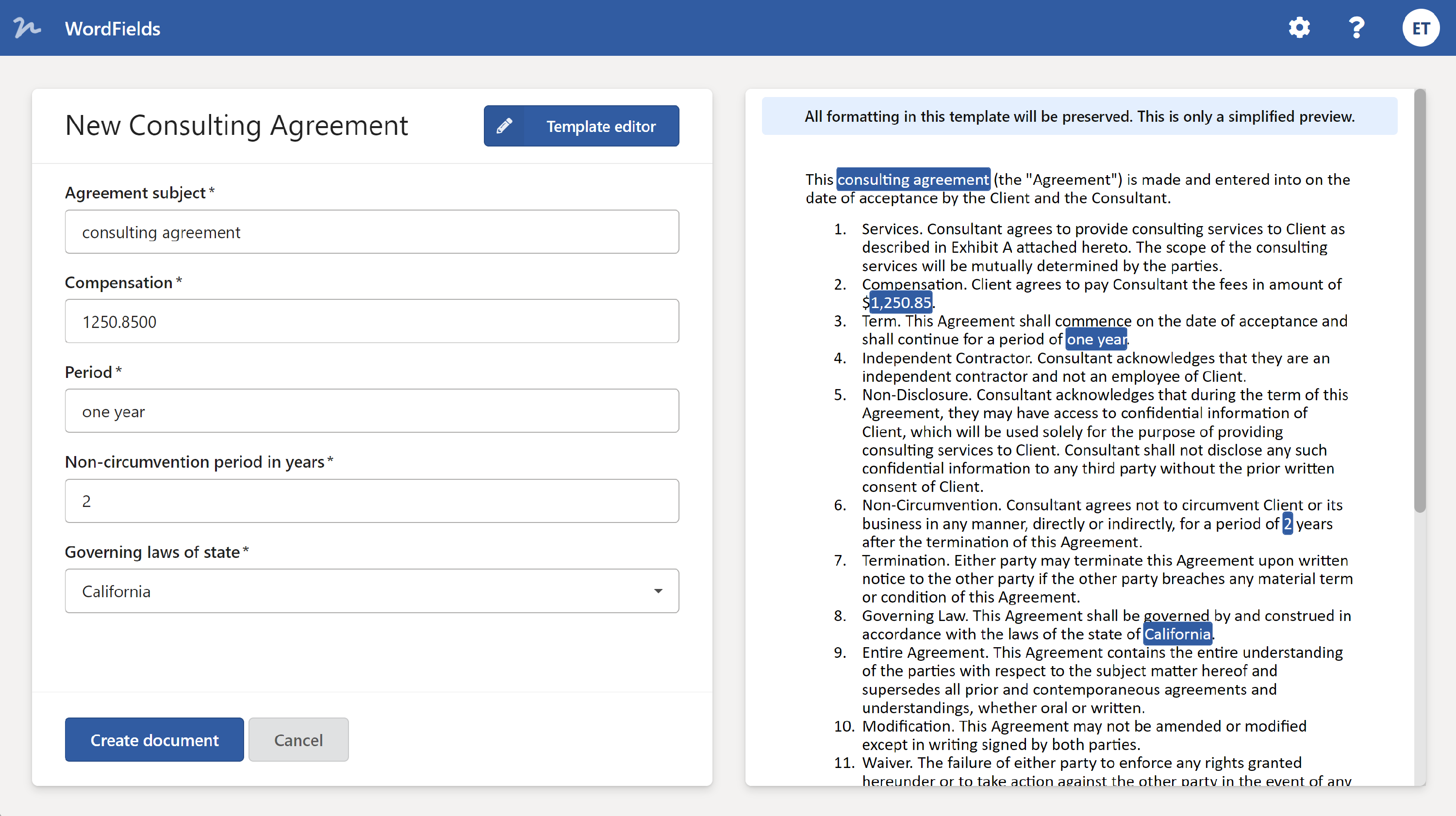
On the right side, you will see a preview of the document to give you an idea of the final outcome. The preview is a simplified version and displays the actual text in the document but may not always reflect the exact layout, tables, or fonts. However, rest assured that all formatting from the original template will be preserved once you create the actual document.
Find out more about creating new document from a template.