Workspace settings
As a workspace administrator you can configure some general workspace settings.
To get to the workspace settings screen do the following:

- In the upper-right corner of top navigation click the cogwheel icon.
- You'll be redirected to the workspace settings page.
Change workspace name
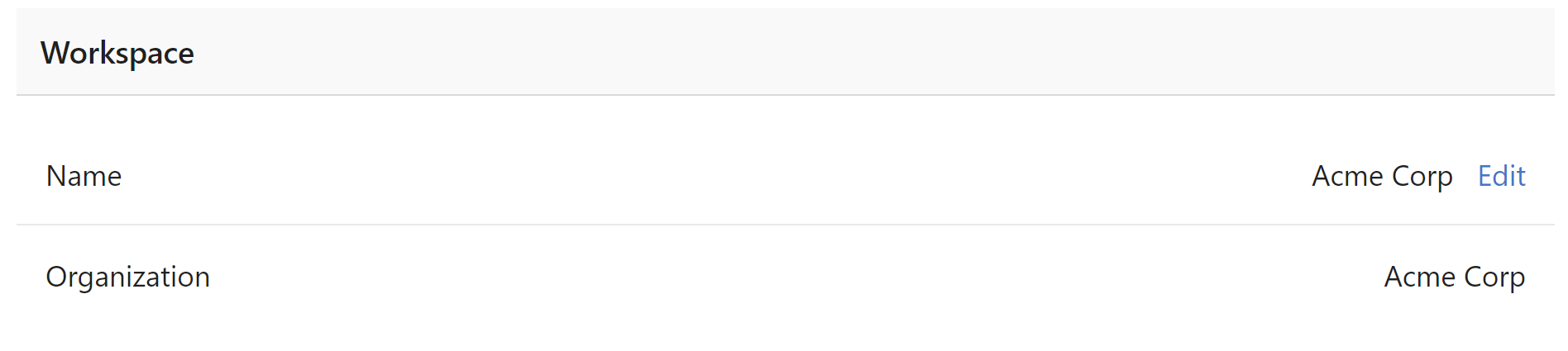
To change the workspace name as it is shown to the members, click on the Edit link next to the current workspace name in the "Workspace" section of settings. In the modal dialog enter new workspace name or change your organization's name then click on Save changes button.
Choose regional date and number format

You can set the default regional format used to format numbers and dates in your documents. You should change this setting to reflect the language you commonly use in document templates in the workspace. You can also select the date format that will be used by default when showing dates in your created documents.
Setup predefined values

Predefined values are a list of key-value pairs that can be used in any document template if you want merge fields that are automatically filled out without requiring user input. These values can be added to any document template within this workspace. Click on Edit predefined values link in the Data settings section. In the modal dialog modify key-value pairs then click on Save changes when you are done. Learn more about predefined values on Workspace predefined values page.