Change a member's role
Owners and Administrators of a workspace assign a role to any member, and even change it later on. However only workspace Owners can revoke administrator roles from members.
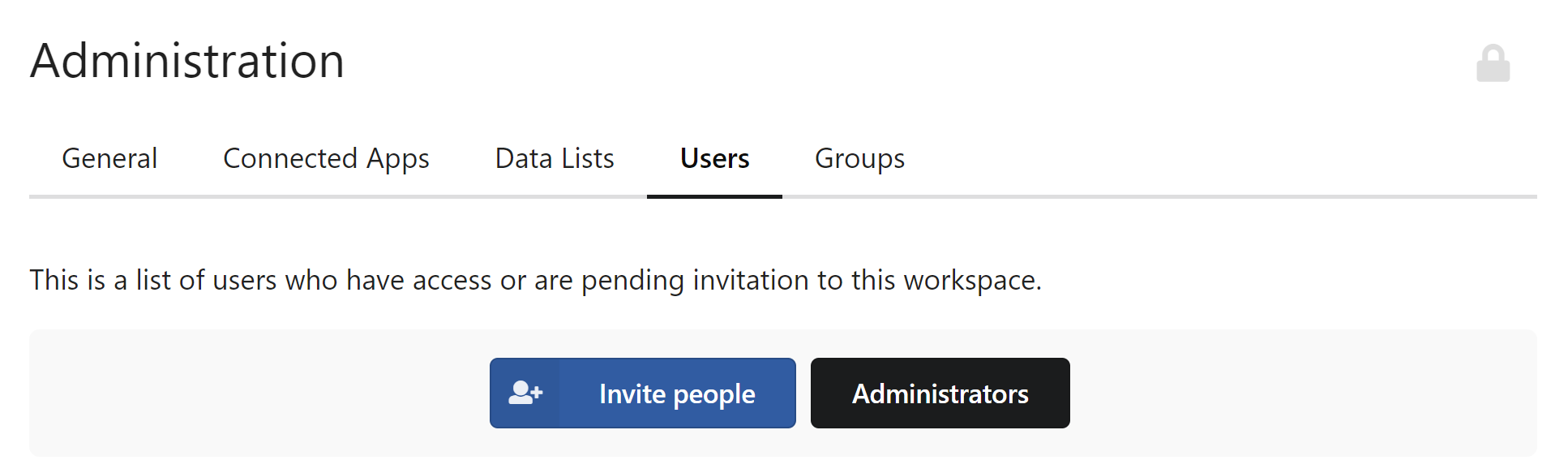
Make a member an Administrator
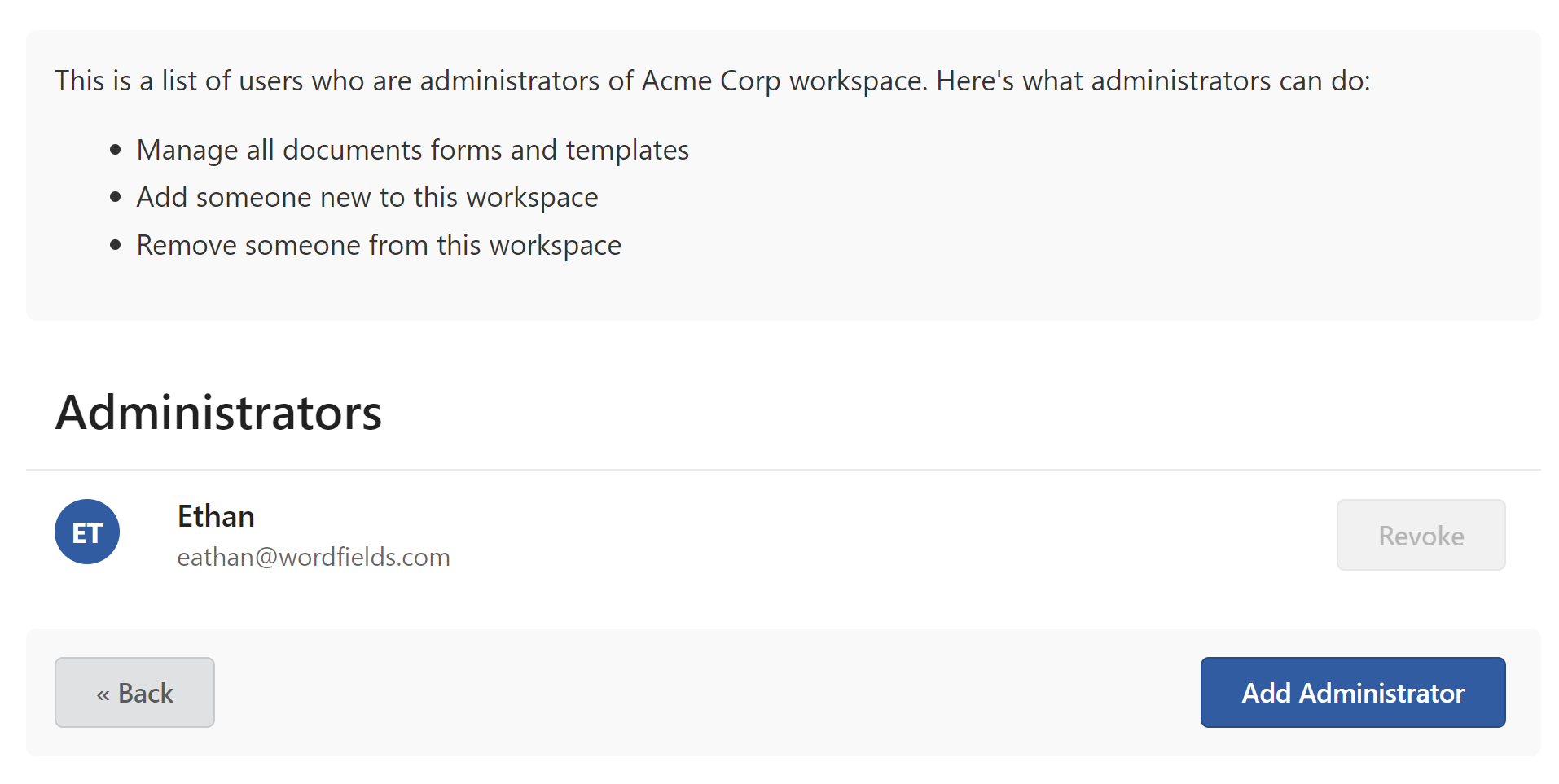
Here is how to add an administrator role to a member:
- In the upper-right corner of top navigation click the cogwheel icon.
- On the workspace settings page click on the Users tab.
- Click on Administrators button.
- At the bottom right corner of the screen click on Add Administrator button.
- In the dialog select a member from the list then click on Add Administrator to confirm role change.
- Member will now appear in the Administrators list and have administrative privileges.
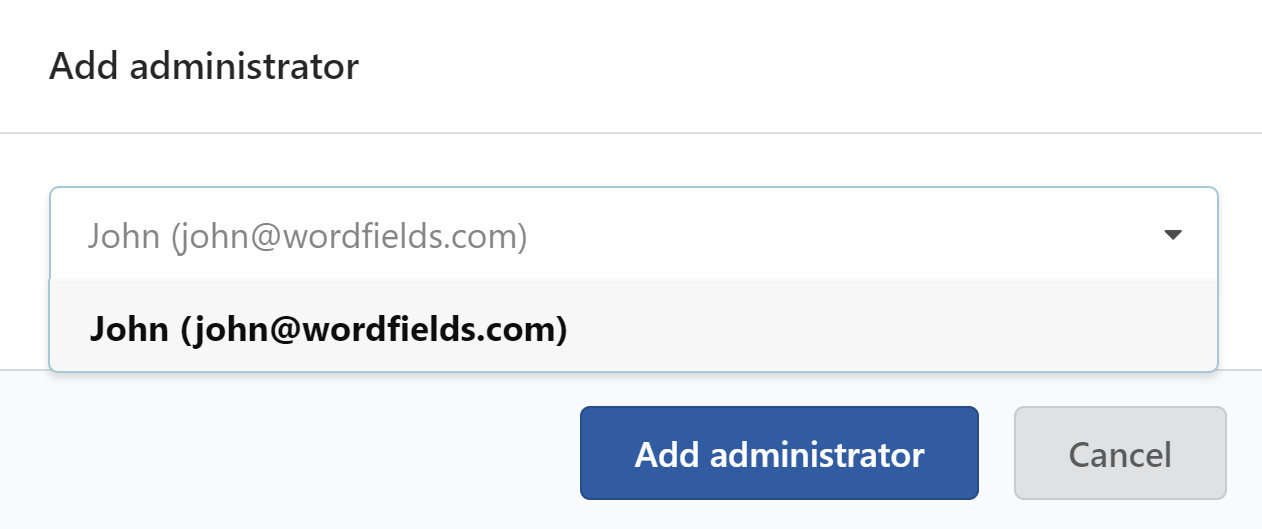
Revoke the Administrator role from a member.
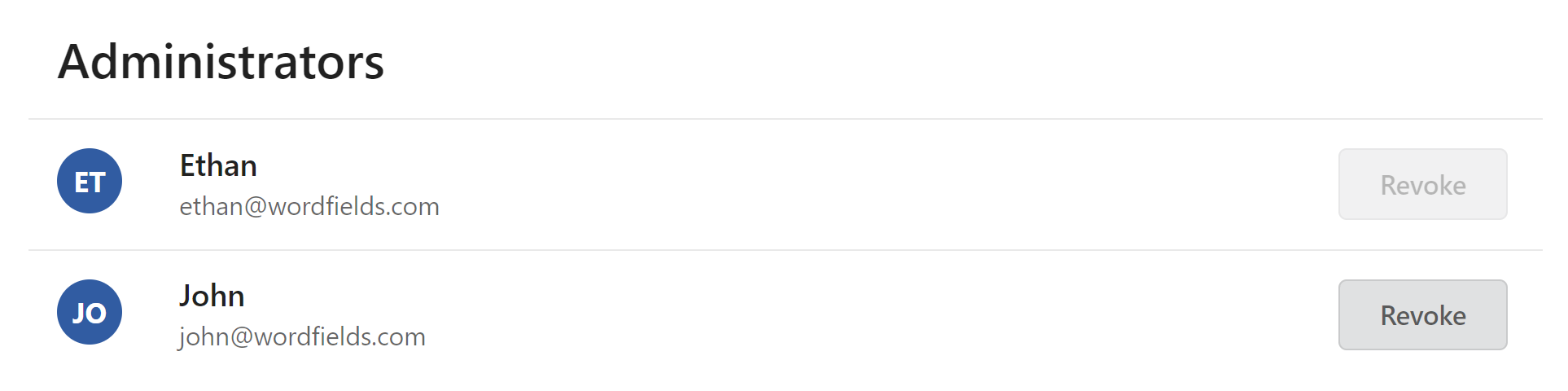
At any time workspace Owner can revoke an administrator role from a user. On the Users screen locate a member you would like to revoke administration privileges for then click on Revoke button next to it on the right side. Note that at any time you can add member back to the Administrators list.
Change workspace Owner
To change a workspace Owner please contact our support.